Why does MedHelp allow me to upload photos?
From a medical aspect, MedHelp is unique in being able to connect its users with one another. We understand that some of these connections may persist and lead to close friendships and we would like to build a website that is conducive to developing these meaningful relationships. By allowing users to upload photos, you can share a part of your life with those whom you have met on the site.
How do I upload photos?*
You can upload photos by clicking on the “Add Photo” link when posting on a forum, if this is allowed in the forum you are posting in.
You can also add a picture to a photo album on your profile page or when wanting to upload a picture to a photo album on your profile page by selecting “Photos” under the “Applications” section of your home page. From there, select “Upload Photo” to add photos.
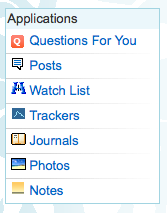
Applications Section on the home page
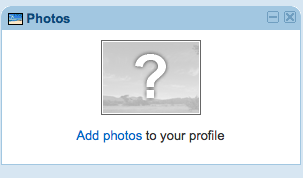
Add Photos from Profile page - Click on the question mark
Can I separate my pictures into albums?
Yes. Under the Photos application on your profile, click the “See All” link. Click the Albums drop-down and click New Album. At this point, you will be able to upload new photos to the new album or move existing photos to the album.
Who can see my photos?
You can choose who can see your photos. Under Account Settings from your profile page, click the Privacy link. Simply click the drop-down menu next to “View my photos” to choose who can access your photos. You can set a photo visibility to allow everyone, only friends, or only you to see them. You can also set the privacy on a per-photo basis. Simply go to the photo that you wish to change the privacy setting and change the setting under the photo and click the green Update Privacy box.
How do I delete my photos?
Under the Photos application on your profile, click the “See All” link. You can delete your photos my clicking the “x” above the designated photos.
How do I report an inappropriate photo on the MedHelp website?
Click on the “Report this” drop-down menu above the picture and indicate whether the photo is spam or abuse.
*Note - currently, this is only available on a computer, not a mobile device.
Comments
0 comments
Article is closed for comments.